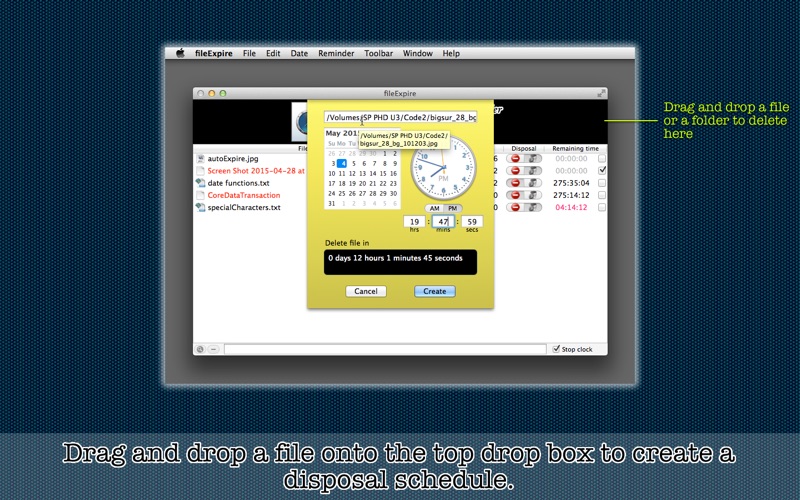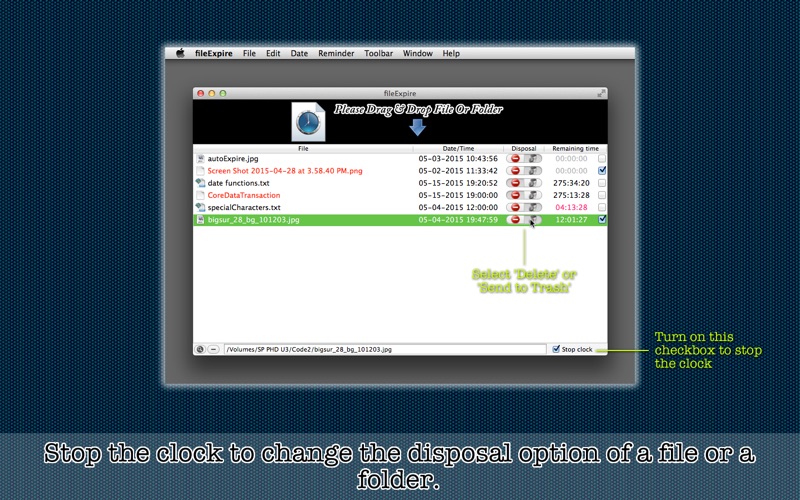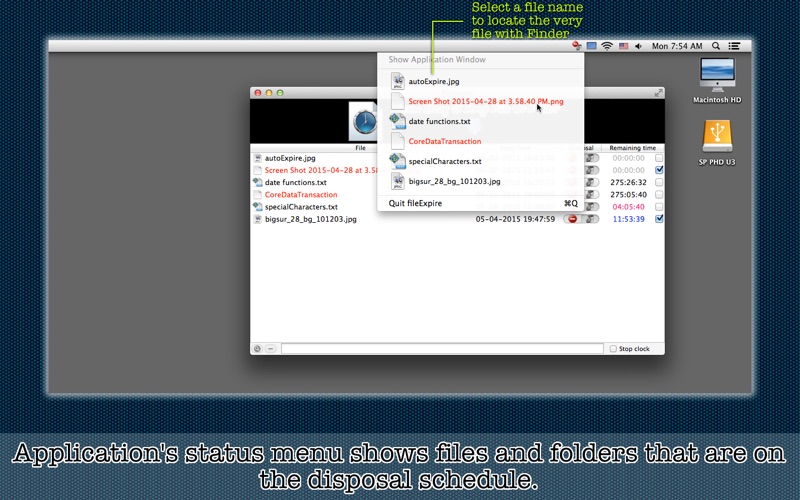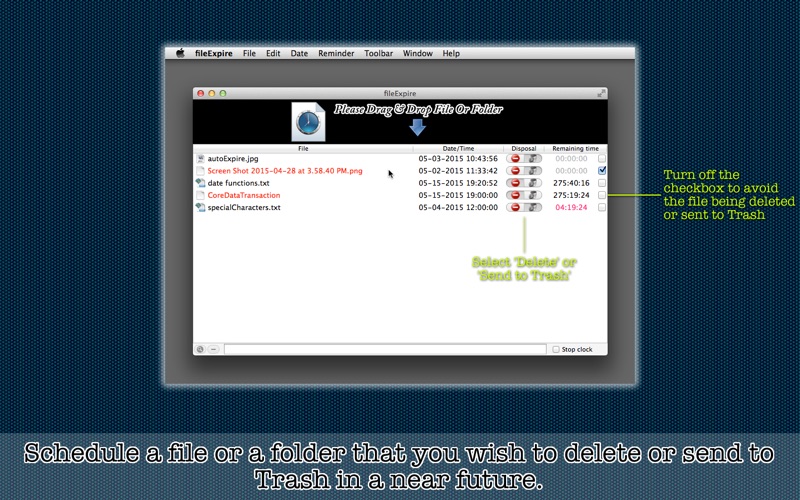
* Put files and folders on a disposal schedule *
* 33% off (US$2.99 to $1.99 in all price regions) till May 31, 2015 *
You have a file that you want to delete. But you dont want to do it right now. If you dont forget to do it, maybe, in a few days? Thats what fileExpire is for. fileExpire lets you put files and folders that you wish to delete on a disposal schedule, not in a few days but right now. Drag and drop a file or a folder onto the top part of to application window to create a disposal schedule for it. The disposal list shows which file is to be deleted when and how much time is remaining. And the remaining time will be updated for each file every second. Moreover, you will get a notification about a file to be disposed of 12 hours, 6 hours or 1 hour before.
- FEATURES -
1. Drag and drop a file or a folder onto the top part of applications window to create a disposal schedule for it.
2. Set the disposal option (to delete or to send the file to Trash) of the selected file.
3. Set the disposal status (to delete or not to delete the file) of the selected file.
4. Get a notification about a file to be disposed of 12 hours, 6 hours or 1 hour before.
5. Select a file name over applications status menu to reveal the very file.
6. The application support the fullScreen mode.
7. The application supports the retina screen. (tested with 2014 2.6 GHz 13" MacBook Pro)
8. Languages: English and Japanese only.
9. Application file size: 6.8 MB.
10.The application comes with a built-in 12-page user guide. Choose Show Quick Tour under fileExpire whenever you need to see it.
- SYSTEM REQUIREMENTS -
1. 10.8 (tested with 10.8.5), 10.9 (tested with 10.9.5), 10.10 (tested with 10.10.2)
2. 64-bit system
- LIMITATIONS -
1. The user can schedule one file or one folder to dispose of at a time.
2. In order to have a file or a folder disposed of on schedule, the application must be running at that moment. Or the application will deal with that file or folder when it starts up next time. The user can close the application window and let its status menu take care of files and folders to be disposed of. It may be a good idea to add this application to the login item list.
3. The user is not able to rotate clock hands under Mac OS X 10.0, 10.1, 10.2. They are therefore advised to set hours, minutes, seconds with text fields below the graphic clock control. Users under Mac OS X 10.8.x and 10.9.x are not affected.